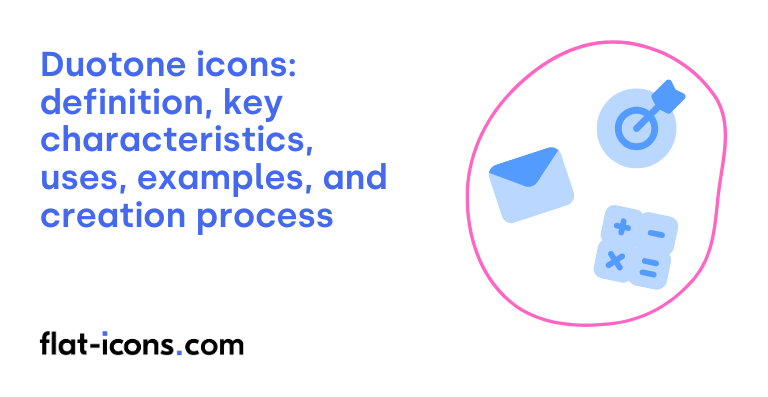Duotone icons are a modern design style of iconography that uses two contrasting tones or colors (typically a primary color and a lighter shade) to create depth and visual hierarchy within a single icon.
The key characteristics of duotone icons include a primary foreground color and a secondary background color to create visual emphasis and dimension.
Duotone icons serve multiple purposes in user interface design: visual hierarchy enhancement, brand consistency maintenance and improved accessibility through contrasting tones.
Adobe Illustrator and Figma are common tools for creating duotone icons (using layers and opacity settings).
Duotone icons appear in mobile applications, websites and digital dashboards (Microsoft’s Fluent UI and Apple’s SF Symbols being notable examples).
The creation process involves selecting base icon shapes, applying two complementary colors and adjusting opacity levels for visual balance. Duotone icons differ from monotone icons (which use single colors) and gradient icons (which use color transitions).
Professional designers use duotone icons to maintain visual consistency while adding subtle depth to user interfaces.
Table of Contents
What are duotone icons?
Duotone icons are graphic symbols composed of two distinct color tones or shades that divide the icon’s elements into primary and secondary layers (typically featuring a 40% opacity on the secondary layer) to create depth and visual interest while maintaining simplicity and clarity.
Design composition of duotone icons splits elements into two distinct layers – an outline layer and a fill layer. The secondary layer operates at 40% opacity by default, creating a lighter shade effect that adds dimension to the overall design.
Technical implementation of duotone icons utilizes SVG (Scalable Vector Graphics) format, making these icons fully responsive and compatible with modern web browsers. Font Awesome and other icon libraries provide CSS custom properties to control primary and secondary layer colors and opacities.
Visual aesthetics of duotone icons create striking contrasts without overwhelming designs. The two-tone approach of this icon style adds brand personality and illustrative qualities while maintaining icon functionality. Small-scale visibility requires careful consideration due to potential clarity issues at reduced sizes.
Implementation flexibility allows designers to swap layer opacities, experiment with color combinations and adjust emphasis between primary and secondary elements. Duotone icons support both lineal styles (secondary color on strokes) and bulk styles (secondary color filling primary shapes).
Modern interface design benefits from duotone icons through enhanced visual hierarchy and brand integration capabilities. The combination of technical versatility and aesthetic appeal makes duotone icons valuable assets for digital design systems. Design teams gain powerful tools for creating memorable, consistent visual experiences through strategic use of color relationships and opacity variations.
What are the key characteristics of duotone icons?
The key characteristics of duotone icons are the use of two distinct colors or shades to create visually striking and modern interface elements. The key characteristics of duotone icons are listed below.
- Two-Layer Structure: Duotone icons consist of primary and secondary layers, with the secondary layer typically set to 40% opacity. Each layer serves a specific purpose – for example, one layer might define the outline while the other creates the fill space, as seen in menu icons and navigation elements.
- Color Implementation: Duotone icons employ two complementary colors or shades that remain distinctly separated. The design approach allows for versatile color combinations, such as lighter outlines with bold fills or contrasting brand colors in website headers and app interfaces.
- Visual Sophistication: Duotone icons balance minimalistic design with engaging visuals, incorporating simple shapes and lines while adding depth. Examples include modern dashboard icons and social media buttons that maintain sophistication without overwhelming the interface.
- Size Considerations: Duotone icons require careful size implementation for optimal legibility. The icons perform best at larger sizes where both layers remain distinct and visible, such as featured navigation elements or prominent call-to-action buttons.
- Technical Flexibility: Duotone icons automatically inherit CSS size and color properties, allowing for dynamic customization. Designers can modify layer opacity through CSS custom properties, enabling seamless integration with various color schemes and brand guidelines.
- Background Adaptability: Duotone icons maintain visibility across different background colors through their dual-layer design. This characteristic makes them particularly effective in responsive websites and applications where contrast and readability are essential.
The versatile nature of duotone icons makes them particularly valuable in modern interface design: these icons excel in creating visual hierarchy and brand consistency across digital platforms. Website headers and mobile applications demonstrate the practical applications where duotone icons enhance user experience while maintaining design sophistication.
Where are duotone icons typically used?
Duotone icons are typically used in digital interfaces, branding materials and marketing content where visual sophistication and brand consistency are required. Typical uses of duotone icons are listed below.
- User Interface Design: Digital applications and websites implement duotone icons to create engaging user experiences. Music streaming apps utilize duotone icons with branded color schemes, while dashboard interfaces employ duotone elements to indicate status and functionality without overwhelming users.
- Brand Identity Systems: Corporate design systems incorporate duotone icons across business cards, presentations and marketing materials. Technology companies leverage duotone icons in style guides, while retail brands apply duotone treatments to create cohesive visual languages across touchpoints.
- Web Design Elements: Website interfaces feature duotone icons to maintain visual hierarchy and improve navigation. E-commerce platforms utilize duotone icons for shopping carts and user profiles, while content management systems employ duotone elements for editing tools and administrative functions.
- Mobile Applications: App developers implement duotone icons to enhance interface aesthetics and usability. Social media apps utilize duotone icons for interaction buttons, while productivity apps employ duotone elements for task management and organization features.
- Marketing Materials: Digital and print advertising campaigns leverage duotone icons for visual impact. Event posters incorporate duotone treatments for dramatic effect, while social media graphics utilize duotone elements to enhance brand storytelling and visual marketing efforts.
Design teams select duotone icons to achieve sophisticated visual hierarchies while maintaining brand consistency. The versatility of duotone treatments enables effective implementation across digital platforms and print materials: modern interfaces demand careful consideration of icon style selection to balance aesthetics with functionality.
When should you use duotone icons?
Duotone icons should be used in interfaces where brand consistency, modern aesthetics and clear visual hierarchy are priorities (commonly used in menu systems, illustrations and decorative elements).
Visual designers employ duotone icons to enhance user interfaces through strategic two-color combinations. The dual-layer structure of duotone icons consists of a primary layer at full opacity and a secondary layer at 40% opacity, creating depth and visual hierarchy.
Design systems benefit from duotone icons in scenarios requiring brand alignment and sophisticated visual appeal. The two-tone approach allows designers to incorporate brand colors effectively while maintaining readability across different background colors.
Size considerations play a crucial role in duotone icon implementation. Design guidelines recommend rendering duotone icons at larger sizes, specifically 2x the base type size, to ensure optimal visibility and accessibility. Small-scale applications should be avoided due to potential legibility issues.
Dark mode interfaces particularly benefit from duotone icons due to enhanced contrast capabilities. The two-layer structure enables designers to maintain visibility while adding visual interest through carefully selected color combinations.
Brand identity integration becomes more effective with duotone icons through customizable opacity levels and color selections. Designers can adjust these elements using CSS custom properties to maintain consistent brand presentation across digital platforms.
Duotone icons serve as powerful design tools when visual sophistication meets functional clarity. The successful implementation of duotone icons depends on careful consideration of size requirements, color contrast, and brand alignment. Modern interface design benefits from duotone icons through enhanced visual hierarchy and engaging user experiences.
What are the pros and cons of using duotone icons?
The pros and cons of using duotone icons center on their ability to create visually striking designs while presenting potential accessibility challenges.
The pros of using duotone icons are listed below.
- Visual Impact: Duotone icons employ two distinct colors or shades to create striking visual contrast. Font Awesome’s duotone collection offers over 1,600 icons with infinite color possibilities. Two-layer design allows for primary and secondary color combinations that add depth and sophistication to user interfaces.
- Brand Integration: Duotone icons enhance brand consistency through customizable color schemes. Design teams can select two colors from existing brand palettes to ensure harmony. Icons work effectively across light and dark backgrounds without additional customization.
- Implementation Flexibility: Duotone icons utilize standard CSS properties for customization. Font Awesome’s duotone icons use the ‘fad’ prefix and maintain compatibility with existing icon implementations. Designers can adjust opacity levels and swap layer priorities to achieve desired visual effects.
The cons of using duotone icons are listed below.
- Accessibility Limitations: Duotone icons present readability challenges at smaller sizes due to their increased visual complexity. Layered design requires careful consideration of color contrast ratios and colorblind accessibility. Icons must be rendered at larger sizes to ensure legibility.
- Size Constraints: Duotone icons perform poorly in compact UI elements where space is limited. Two-tone effect requires sufficient display area to maintain clarity. Menu items and navigation elements may benefit from simpler monotone alternatives.
- Design Context: Duotone icons excel in decorative and illustrative contexts rather than action-oriented interfaces. Icons add visual interest to headers, feature sections and branded elements. Critical UI components may require more straightforward icon styles for immediate recognition.
Duotone icons represent a powerful design tool when implemented thoughtfully: The balance between visual appeal and functional clarity determines their effectiveness. Successful implementation requires careful consideration of size requirements, accessibility standards and specific use cases within the interface design.
What are some examples of duotone icons?
Examples of duotone icons are listed below.
- Technical Structure: Duotone icons consist of two separate layers – a primary layer (usually at 100% opacity) and a secondary layer (typically at 40% opacity). Font Awesome implements these using the ‘fad’ prefix, allowing independent control of colors and opacity through CSS custom properties.
- Style Variations: Duotone icons come in two primary styles – lineal style (secondary color applied to strokes and secondary shapes) and bulk style (secondary color fills primary areas). These variations create distinct visual impacts in interfaces like dashboards and navigation menus.
- Implementation Libraries: Major icon collections like Font Awesome, Duoicons and HTMLStream offer extensive duotone icon libraries. These collections include specialized categories such as Abstract, IT/Network, Communication and eCommerce icons.
- Customization Options: Duotone icons support sophisticated styling through CSS, allowing opacity swapping between layers and custom color assignments. Designers can adjust the default 40% opacity setting and implement brand colors across icon collections.
- UI Applications: Duotone icons enhance user interfaces through strategic placement in menus, illustrations and decorative elements. Examples include social media buttons, navigation markers and status indicators in web applications.
- Brand Integration: Duotone icons maintain visibility across different backgrounds while adding personality to interfaces. Companies utilize these icons in brand guidelines, marketing materials and corporate websites to maintain visual consistency.
Duotone icons represent a sophisticated evolution in interface design, combining aesthetic appeal with functional clarity. The technology continues to advance with new implementation methods in frameworks like .NET MAUI and Xamarin.Forms, expanding possibilities for cross-platform applications.
How do you create duotone icons?
Creating duotone icons involves splitting an icon into two distinct layers with different colors or tones to achieve a visually striking and professional appearance.
- To create the base structure, divide your icon into two separate layers – typically named “primary” and “secondary”. This fundamental split enables the duotone effect as evidenced in professional icon design guidelines.
- To establish the primary layer, select the main elements of your icon that should be more prominent. This typically includes the core shapes or outlines as demonstrated in FontAwesome’s documentation where primary layers have 100% opacity.
- To develop the secondary layer, isolate the supporting elements and apply a lighter shade or reduced opacity. Industry standard practices recommend 40% opacity for secondary layers to create visual hierarchy.
- To apply colors, assign contrasting or complementary hues to each layer, supported by design principles where the primary layer usually receives the bolder color while the secondary layer gets a lighter variation.
- To optimize visibility, test your duotone icon against different backgrounds. Professional guidelines recommend ensuring both layers remain distinct across various contexts while maintaining visual harmony.
Following these steps creates professional duotone icons that add depth and visual interest to your designs while maintaining clarity and purpose.
Read more icon articles