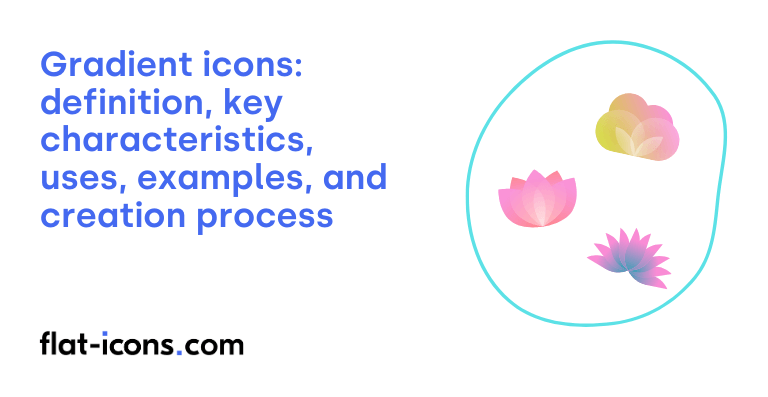Gradient icons are digital icons that feature a smooth transition between two or more colors within their design.
The key characteristics of gradient icons are smooth blending of colors or shades, sense of depth and dimension, vibrancy and modernity, emotional evocation and mood setting, establishing visual hierarchy, and visual depth and style.
Gradient icons are typically used in UI, infographics and data visualizations, logos and branding, mockups, social media visuals, and poster design.
Table of Contents
What are gradient icons?
Gradient icons are visual elements that display a smooth and gradual transition between two or more colors. This technique adds depth, dimension, and a sense of visual dynamism, distinguishing them from icons that use flat, single colors. The color transition can often evoke a feeling of modernity and technological advancement.
The use of gradients in digital design has experienced periods of popularity and decline. Initially, gradients were widely used in skeuomorphism to mimic real-world textures and create a sense of realism, a characteristic of this icon style. However, with the rise of flat design, which emphasized simplicity, the use of gradients diminished.
More recently, gradients have made a comeback in contemporary design, now employed in a more subtle and refined way to introduce depth and vibrancy to flat designs, rather than just replicating physical textures.
What are the key characteristics of gradient icons?
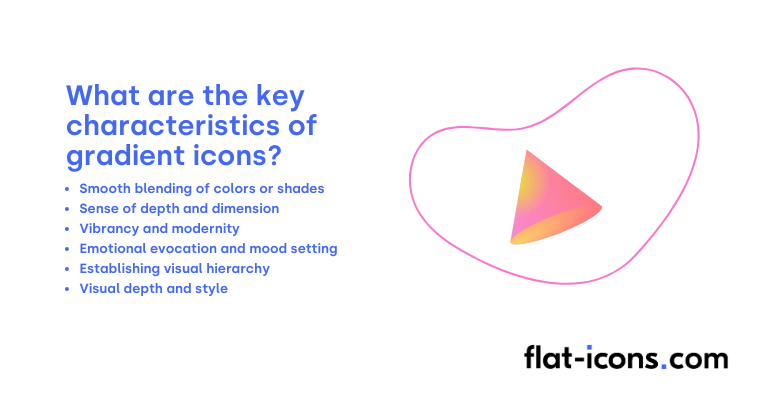
The key characteristics of gradient icons are listed below.
- Smooth blending of colors or shades: These icons feature a smooth and gradual transition between different colors or shades, often using similar hues for a harmonious effect.
- Sense of depth and dimension: Gradients introduce a visual sense of depth and dimension, making the icons appear more tangible and less flat.
- Vibrancy and modernity: They often convey a feeling of vibrancy, energy, and modernity to the overall design.
- Emotional evocation and mood setting: Gradients can be used to evoke specific emotions and set the mood of an interface, with softer gradients suggesting calm and bolder ones conveying excitement.
- Establishing visual hierarchy: When strategically applied, gradients can effectively draw attention to specific parts of the icon, creating a clear visual hierarchy.
- Visual depth and style: Regardless of the format, gradient icons utilize a blend of colors to create visual depth and a distinct stylistic appearance.
Where are gradient icons typically used?
Gradient icons are typically used as listed below.
- User interfaces for applications and websites: Contribute a contemporary and technologically advanced aesthetic, enhancing backgrounds, buttons, and icons for visual engagement and guiding user interaction.
- Infographics and data visualizations: Enhance the overall visual appeal of data representation, with angular gradients being particularly effective for circular data formats like pie charts.
- Logos and branding: Achieve a distinctive and modern visual identity, communicating creativity, innovation, and a forward-thinking brand image when applied to logo elements, text, or backgrounds.
- Mockups: Utilized in mockups to showcase design concepts with a visually appealing and modern touch.
- Social media visuals: Incorporated into banners and thumbnails to create eye-catching and engaging content for various social media platforms.
- Poster design: Introduce depth and visual interest to poster designs, making them more dynamic and attention-grabbing.
When should you use gradient icons?
You should use gradient icons to add visual interest and depth to flat designs, injecting color and appeal without being overwhelming. They can effectively direct user attention to key elements like buttons, creating a clearer visual hierarchy.
Gradient icons can also reinforce brand identity and evoke specific emotions through intentional color choices. They are often well-suited for creative, imaginative, and innovative brands, especially in the technology sector.
Remember to use gradients to enhance an already strong design and maintain simplicity to avoid distraction from the icon’s core message.
What are the pros and cons of using gradient icons?
The pros of using gradient icons are listed below.
- Better visual appeal and modernity: Gradients add a dynamic and engaging touch, lending a contemporary aesthetic to designs.
- Improved memorability and brand distinction: They can make designs more unique and easier to remember.
- Create depth and guide attention: Gradients can provide a sense of dimension and help establish visual hierarchy by directing the user’s focus.
- Offer artistic freedom and represent transitions: They allow for a wide range of creative expression and can visually represent changes or a spectrum of options.
The cons of using gradient icons are listed below.
- Risk of visual distraction and clutter: Overuse or poorly chosen gradients can make designs appear busy and distracting.
- Accessibility and readability concerns: Bright or animated gradients can be problematic for visually impaired users, and insufficient color contrast can hinder readability.
- Potential for complexity and becoming dated: Gradients can add unnecessary complexity, especially at small sizes, and certain styles may quickly become unfashionable.
- Challenges in printing and brand consistency: Accurately reproducing gradients in print can be difficult and costly, and inconsistent use across media can fragment the brand image.
- Not suitable for all brand aesthetics: Gradients might not align with minimalist or traditional brand identities.
What are some examples of gradient icons?
Some examples of gradient icons are listed below.
- Instagram logo icon: The iconic gradient transitioning from yellow and orange to pink and purple.
- Weather app icon: A sun icon with a gradient from light yellow to bright orange, or a cloud icon with a gradient from light blue to darker blue or gray.
- Music app icon: An icon with a vibrant gradient that suggests sound waves or musical notes, perhaps transitioning through various shades of a single color or a spectrum of colors.
- Download icon: An arrow pointing downwards into a box, where the arrow or the box has a gradient effect, often from a lighter to a darker shade of the same color.
- Volume control icon: A speaker icon with sound waves emanating from it, where the waves have a gradient effect, perhaps becoming lighter or more transparent as they move away from the speaker.
- Battery icon: An icon representing a battery that fills up with a gradient color, indicating the charge level, often transitioning from empty (light color or white) to full (a vibrant color like green or blue).
- Social media like button: A heart icon with a subtle gradient to give it a sense of depth or a more visually appealing look.
- App launcher icons: Some app icons use gradients to make them stand out on a home screen, often with a transition across the icon’s surface.
- Progress bar icon: A visual representation of loading or progress that uses a gradient to show the advancement, often moving from one color to another as it fills.
- Settings or tools icon: A gear or wrench icon with a metallic-looking gradient to give it a sense of realism or sophistication.
How do you create gradient icons?
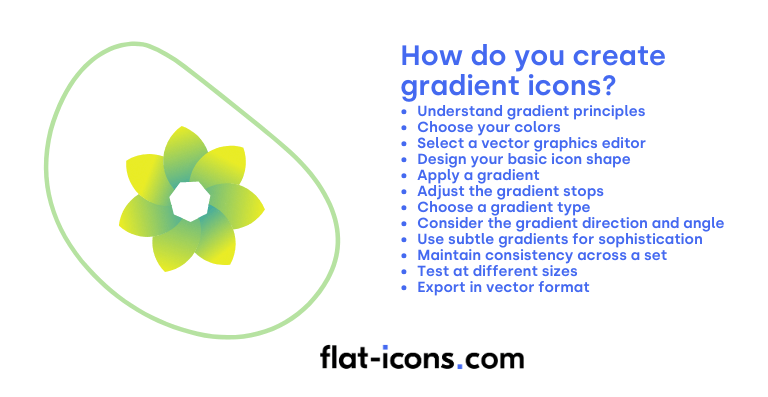
You create gradient icons by following the step-by-step guide below.
- Understand gradient principles: Gradient icons utilize a smooth transition between two or more colors to add depth, dimension, and visual interest to the icon design.
- Choose your colors: Select the colors you want to use in your gradient. Consider how the colors will blend together and the overall effect you want to achieve. You can choose analogous colors for a smooth transition or complementary colors for a more vibrant look.
- Select a vector graphics editor: Use a vector-based software like Adobe Illustrator, Sketch, Figma, or Inkscape. Vector graphics are ideal for icons as they allow for scalability without loss of quality, and gradients are well-supported.
- Design your basic icon shape: Start by creating the fundamental shape or outline of your icon. Keep the design relatively simple and clear so that the gradient effect is easily visible and enhances the form.
- Apply a gradient: Select the shape you’ve created and apply a gradient fill using the gradient tool in your chosen software. You’ll typically have options to choose the starting and ending colors of the gradient.
- Adjust the gradient stops: Most vector editors allow you to add and adjust gradient stops. These stops define the colors at specific points along the gradient. You can add multiple stops to create more complex color transitions.
- Choose a gradient type: Decide on the type of gradient you want to use. Common types include linear gradients (where the colors transition in a straight line) and radial gradients (where the colors transition outward from a central point). Conical and other more advanced gradient types might also be available.
- Consider the gradient direction and angle: For linear gradients, the direction and angle of the color transition can significantly impact the look of your icon. Experiment with different angles to see what best complements your shape. For radial gradients, consider the placement of the center point.
- Use subtle gradients for sophistication: Often, subtle gradients with smooth transitions can look more sophisticated than harsh, abrupt color changes. Consider using similar hues or slightly desaturated versions of your chosen colors.
- Maintain consistency across a set: If you are creating a set of gradient icons, try to maintain a consistent style in terms of the colors used and the direction or type of gradient applied across all the icons for a unified visual language.
- Test at different sizes: Once you’ve applied your gradient, view your icon at various sizes to ensure the gradient effect remains appealing and doesn’t become distracting or cause visual artifacts at smaller scales.
- Export in vector format: When you are happy with your gradient icon, export it in a vector format like SVG. This will ensure that your icon can be scaled to any size without any loss of quality, making it perfect for web and app design.
Read more icon articles