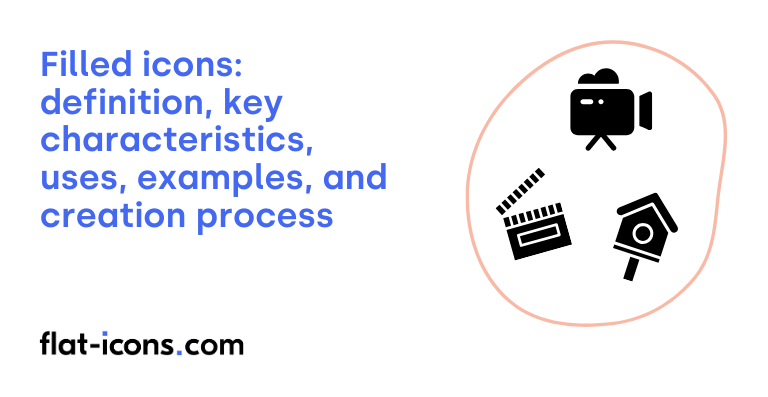Filled icons are digital icons that have their shapes completely filled with solid color, creating a bold and prominent visual.
The key characteristics of filled icons are solid appearance, high visual weight, good recognizability, customizable color, scalability, and emphasis on simplicity.
Filled icons are typically used in mobile interfaces, applications with limited space, active states, data visualizations, playful or informal settings, functional icons in public places, toolbars and navigation bars, and bottom navigation.
Table of Contents
What are filled icons?
Filled icons are graphical symbols distinguished by their solid, completely filled interior, appearing as simple, solid shapes. These icons are versatile as they can be easily scaled and customized with different colors and shadow effects.
Because of their solid form, a defining characteristic of this icon style, filled icons offer strong visibility, making them particularly useful in mobile interfaces and applications where screen space is limited.
What are the key characteristics of filled icons?
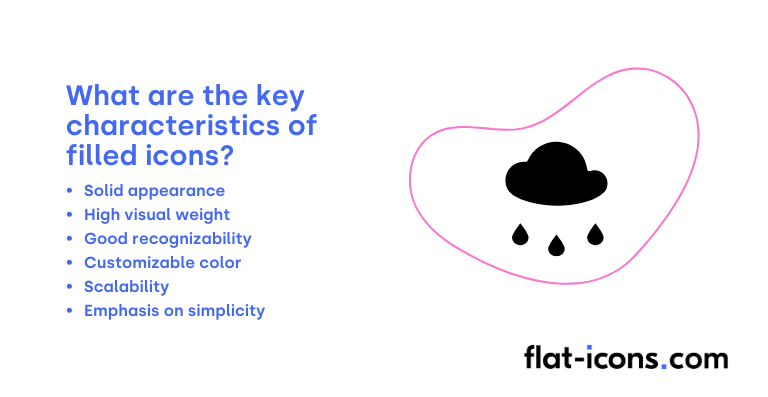
The key characteristics of filled icons are listed below.
- Solid appearance: Characterized by a solid shape with a filled interior, providing a strong visual presence and quick recognition.
- High visual weight: They possess a greater visual weight compared to outlined icons, making them effective for drawing attention to important elements.
- Good recognizability: Their solid shapes often resemble real-world silhouettes, leading to quick and easy understanding of their meaning.
- Customizable color: The fill color can be easily modified to match branding guidelines or indicate different states and functionalities within an interface.
- Scalability: Being vector-based, they can be resized to any dimension without any loss of quality or sharpness.
- Emphasis on simplicity: Effective filled icons prioritize simple and clean shapes to ensure clear and efficient communication of their intended meaning.
Where are filled icons typically used?
Filled icons are typically used as listed below.
- Mobile interfaces: Their solid form ensures clarity and legibility, especially on smaller screens.
- Applications with limited space: Provide clear visual cues for navigation and interaction without appearing too cluttered.
- Active states: Clearly indicate the active state of UI elements, such as selected tabs or toggled switches, enhancing user feedback.
- Data visualizations: Add visual weight and emphasis to specific data points or locations within maps and charts.
- Playful or informal settings: Their often colorful and solid nature is well-suited for applications targeted at children or video game interfaces.
- Functional icons in public places: Serve as clear and easily recognizable wayfinding and informational symbols in public environments.
- Toolbars and navigation bars: Effectively represent frequently used functions in both web and mobile applications, making them easily identifiable.
- Bottom navigation: Clearly denote the currently selected item in bottom navigation bars, improving user orientation within the app.
When should you use filled icons?
You should use filled icons when higher recognizability is needed, as their solid forms are generally recognized more quickly than outlined icons. They are particularly effective for clearly indicating a selected state within an interface and are also suitable for scenarios with limited space due to their good clarity even at small sizes.
Filled icons are a good choice when an action or element requires high visual emphasis to draw the user’s attention. When using filled icons, maintaining consistency throughout the design is crucial for a cohesive user experience.
It’s also important to consider your brand personality, as filled icons might not align well with a strictly minimalist aesthetic. However, for universal icons that users are already familiar with, a filled style can help reinforce that recognition.
What are the pros and cons of using filled icons?
The pros of using filled icons are listed below.
- High recognizability and clear visual cues: Filled icons are easily recognizable, leading to faster user understanding, and function well as clear visual cues, especially in tight spaces.
- Strong emphasis on key elements: Their solid form effectively draws attention to important actions or selected states.
- Scalable and customizable: They can be easily resized and recolored to fit various design needs.
- Language independence: As visual symbols, they can be understood by users regardless of their language.
The cons of using filled icons are listed below.
- Potential for visual clutter: Overuse or poor design can make the interface feel heavy and cluttered.
- Less visually appealing at larger sizes: Compared to outlined icons, filled icons might appear less interesting when scaled up.
- May require careful design integration: Achieving aesthetic harmony with filled icons might necessitate custom creation and thoughtful implementation.
- Can hinder scanning in certain layouts: Their solid shapes can sometimes create visual noise and make it harder for users to quickly scan the interface.
What are some examples of filled icons?
Some examples of filled icons are listed below.
- Solid black star: Often used for ratings or favorites, a star shape completely filled with black color.
- Filled red heart: Commonly used for “like” or “love” actions, a heart shape entirely filled with red.
- Solid gray home icon: Typically representing the homepage, a simple house shape with no outline, filled with a gray color.
- Filled blue circle with a white checkmark inside: Indicates success, completion, or a selected option.
- Solid green envelope: Usually representing email or messages, an envelope shape fully filled with green.
- Filled yellow triangle with a black exclamation point inside: A common symbol for warnings or alerts.
- Solid purple shopping cart: Used for e-commerce, a shopping cart shape entirely filled with purple.
- Filled orange magnifying glass: Represents search functionality, a magnifying glass shape filled with orange.
- Solid teal user icon: Representing a user profile, a silhouette of a person’s head and shoulders, completely filled with teal.
- Filled dark gray cog or gear: Typically used for settings or options, a gear shape fully filled with dark gray.
How do you create filled icons?
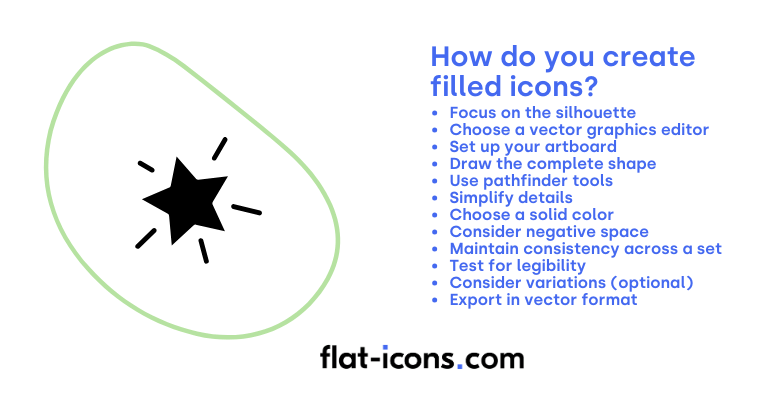
You create filled icons by following the step-by-step guide below.
- Focus on the silhouette: Filled icons are defined by their solid shapes, so concentrate on creating a strong and recognizable outline for your icon. The overall silhouette is the most important aspect.
- Choose a vector graphics editor: Select a vector-based software like Adobe Illustrator, Sketch, Figma, or Inkscape. Vector format ensures that your filled icons will be crisp and scalable at any size.
- Set up your artboard: Create a new document in your chosen software with an appropriate artboard size for your icon (e.g., 24×24 pixels, 32×32 pixels). Aligning to the pixel grid can help ensure sharp edges.
- Draw the complete shape: Instead of focusing on outlines, draw the entire icon as a solid, filled shape. Use the drawing tools in your software to create the complete form without leaving any open paths.
- Use pathfinder tools: Vector software offers pathfinder or boolean operation tools (like “Unite,” “Subtract,” “Intersect,” “Exclude”) that allow you to combine or cut out shapes to create more complex forms for your filled icon.
- Simplify details: Filled icons generally benefit from a clean and simplified design. Avoid adding intricate or very small details that might become lost when the icon is rendered as a solid shape, especially at smaller sizes.
- Choose a solid color: Filled icons typically use a single, solid color for the entire shape. Select a color that is clear and communicates the meaning of your icon effectively.
- Consider negative space: Utilize negative space (the empty areas within and around your filled shape) to define elements and add clarity to your icon. Sometimes, what you don’t fill can be just as important as what you do.
- Maintain consistency across a set: If you’re creating a set of filled icons, ensure that they share a consistent visual style in terms of complexity, level of detail, and overall proportions.
- Test for legibility: Once you’ve created your filled icon, view it at various sizes to make sure it remains recognizable and clear. Sometimes, a design that looks good at a large size might become muddy or indistinguishable when scaled down.
- Consider variations (optional): While filled icons are typically solid, you can explore variations by using different fill colors to indicate states (e.g., active, inactive) or by adding subtle details within the filled shape using slightly lighter or darker shades of the same color.
- Export in vector format: When you’re satisfied with your filled icon, export it in a vector format like SVG. This will ensure that your icon can be scaled to any size without any loss of quality, making it ideal for use in websites, apps, and other digital interfaces.
Read more icon articles