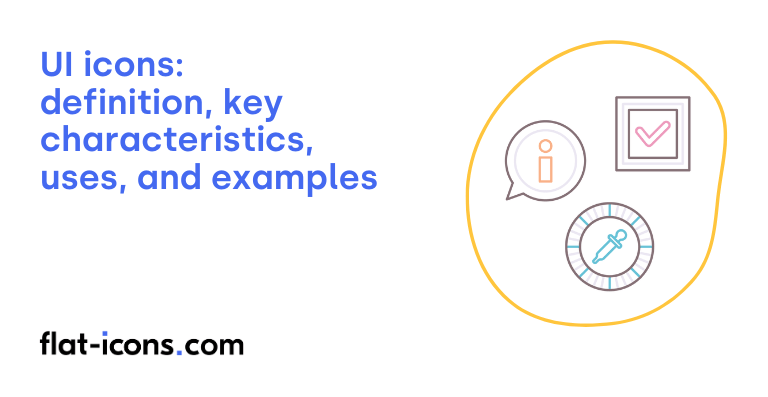UI icons are digital icons that represent functions, actions, or states within user interfaces to aid navigation and interaction.
The key characteristics of UI icons are clarity of meaning, visual clarity and legibility, simplicity, consistency, scalability, and familiarity.
UI icons are typically used in navigation, buttons and controls, information and status indicators, content representation, and branding and aesthetics.
Table of Contents
What are UI icons?
UI icons are small visual elements, such as symbols or illustrations, used in user interface design to represent specific functions, features, or content within a digital interface. These icons are specifically designed to guide user actions within websites or applications, serving as visual cues for interaction.
By communicating visually with users and streamlining interaction, UI icons represent a fundamental icon type in modern digital interfaces, often reducing or eliminating the need for lengthy textual explanations, contributing to a cleaner and more intuitive user experience.
What are the key characteristics of UI icons?
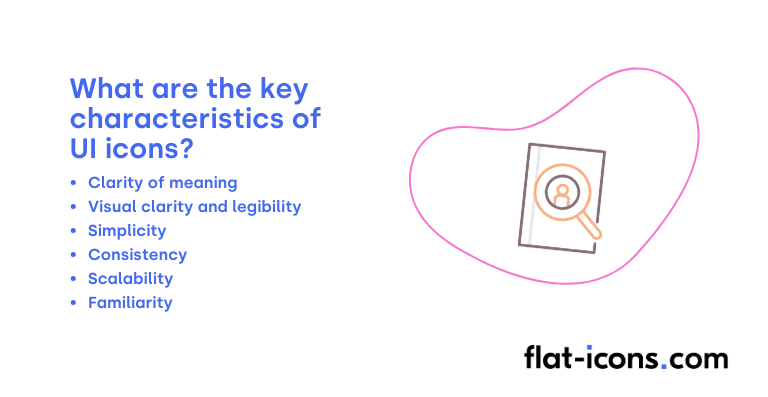
The key characteristics of UI icons are listed below.
- Clarity of meaning: UI icons should clearly communicate a single, core concept to ensure easy and immediate understanding by users.
- Visual clarity and legibility: Icons need to be easily discernible and recognizable, even when displayed at small sizes within the user interface.
- Simplicity: Effective UI icons utilize minimal lines and basic shapes to convey their meaning efficiently, avoiding unnecessary complexity.
- Consistency: Maintaining a uniform visual style across all UI icons within an application or system is crucial for creating a cohesive and intuitive user experience.
- Scalability: UI icons should be designed to scale effectively across various screen sizes and resolutions without any loss of clarity or detail.
- Familiarity: Employing universally recognized symbols and metaphors can help users understand the function of icons intuitively, reducing the learning curve.
Where are UI icons typically used?
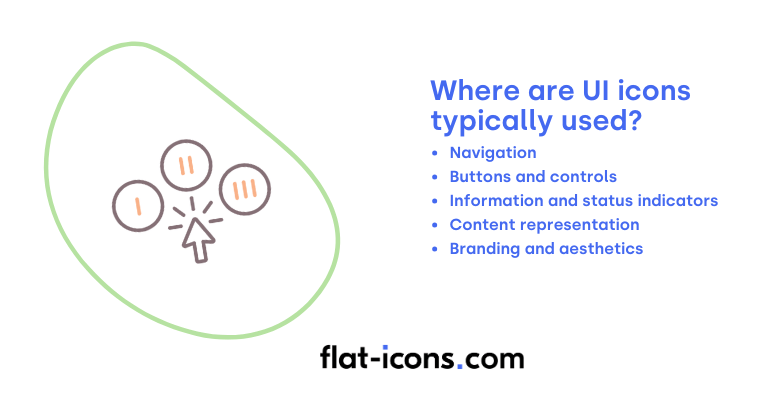
UI icons are typically used as listed below.
- Navigation: Icons represent sections or pages in websites or applications, such as home, search, or user profile, aiding in intuitive user flow.
- Buttons and controls: Icons on buttons visually indicate their action, like sending or downloading, making interactions clear and efficient.
- Information and status indicators: Icons convey system status or user actions, such as loading, errors, or alerts, providing important feedback to the user.
- Content representation: Icons visually differentiate file types, media formats, or content categories, improving content organization and recognition.
- Branding and aesthetics: Icons enhance visual appeal and contribute to creating a unique brand identity, reinforcing the overall user experience.
When should you use UI icons?
You should use UI icons strategically within your user interface to visually represent actions, states, or information, ultimately enhancing usability and the overall user experience. Their effective implementation requires careful consideration of several key factors.
First and foremost, prioritize clarity and recognizability by using standard, universally understood icons for common actions whenever possible. Maintaining consistency in icon style throughout your interface is also crucial for a cohesive design. When there’s any potential ambiguity, consider using labels or tooltips to provide further clarification of an icon’s meaning.
Ensure that the icons you choose are always relevant to their specific context within the UI and avoid overusing them, as too many icons can lead to visual clutter. Finally, it’s essential to ensure accessibility by providing sufficient color contrast between the icons and their backgrounds and by making sure touch targets are appropriately sized for easy interaction.
What are the pros and cons of using UI icons?
The pros of using UI icons are listed below.
- Improve visual communication and usability: UI icons improve understanding, streamline navigation, and make interfaces more user-friendly.
- Optimize space and improve recognition: They allow for efficient use of screen real estate and are quickly recognizable, reducing cognitive effort.
- Increase accessibility and transcend language: Icons can aid users with reading difficulties and communicate meaning regardless of language.
- Add aesthetic appeal and reinforce branding: Well-designed icons enhance the visual attractiveness of the UI and can contribute to brand identity.
The cons of using UI icons are listed below.
- Potential for ambiguity and misinterpretation: Without clear design or context, UI icons can be confusing or misinterpreted by users.
- Accessibility and usability challenges: Lack of alternative text can hinder accessibility, and inconsistent styles can lead to a disjointed user experience.
- Dependence on familiarity and cultural context: The meaning of icons can vary based on user experience and cultural background.
- Risk of visual clutter: Overuse of icons can make the interface feel crowded and overwhelming.
- Difficulty representing abstract concepts: Finding universally understood icons for abstract ideas can be challenging.
What are some examples of UI icons?
Some examples of UI icons are listed below.
- Back arrow: Typically used to navigate to the previous screen or page.
- Download symbol: Usually an arrow pointing downwards, often into a tray or onto a line, indicating a file download.
- Plus sign: Frequently represents adding new items, creating new content, or expanding sections.
- Minus sign: Often used for subtracting, minimizing, or collapsing content.
- Share icon: Commonly depicted as three connected dots or an arrow pointing upwards and outwards, indicating sharing options.
- Edit pencil: Generally signifies the ability to modify or update information.
- Save floppy disk (though increasingly outdated): Historically represented saving data, now sometimes replaced by a cloud or downward-pointing arrow.
- Close button (often an “X”): Used to dismiss windows, dialogs, or close applications.
Read more icon articles