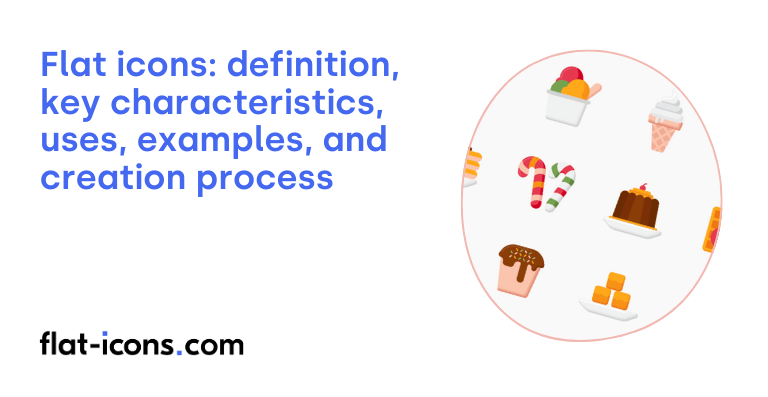Flat icons are two-dimensional graphics that use simple geometric shapes and bold color, moving away from the complex visual styles.
The key characteristics of flat icons are two-dimensionality, bold and expressive colors, clean and geometric shapes, and minimalist design.
Flat icons are typically used in web design, mobile apps, UI design, infographics, presentations, branding and logos, and operating systems.
Table of Contents
What are flat icons?
Flat icons are minimalistic, two-dimensional designs that focus on basic geometric forms and the use of color to convey meaning. Flat icons are a clean, simple, and easily recognizable icon style, prioritizing clarity over intricate ornamentation. Instead of realistic depictions, they use simplified shapes or illustrations. This design philosophy emphasizes usability and straightforward, uncluttered interfaces.
What are the key characteristics of flat icons?
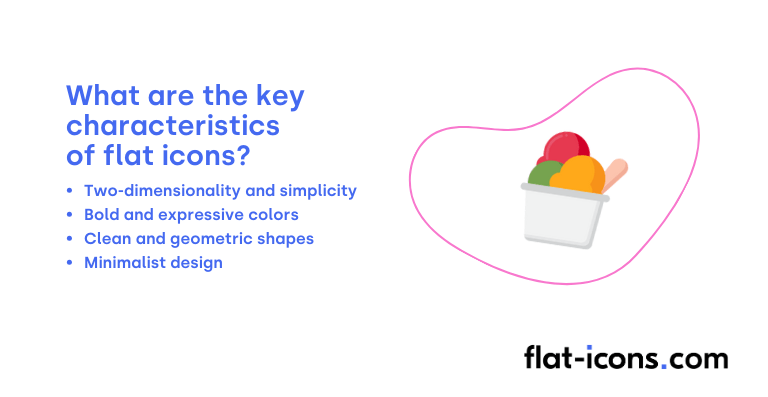
The key characteristics of flat icons are listed below.
- Two-dimensionality and simplicity: Flat icons avoid the illusion of depth by omitting gradients, shadows, textures, and embossing, focusing on essential forms for a clean and modern appearance.
- Bold and expressive colors: Flat icons often utilize bright, high-contrast colors to create visual impact and ensure quick recognition.
- Clean and geometric shapes: The use of basic geometric forms and clean lines in flat icons enhances simplicity, legibility, and scalability.
- Minimalist design: Flat icons emphasize essential elements and avoid unnecessary details, ensuring efficient communication of the icon’s meaning and a clutter-free user experience.
Where are flat icons typically used?
Flat icons are typically used as listed below.
- Web design: Flat icons are used for website navigation, buttons, and interface elements, contributing to usability and a clean aesthetic.
- Mobile applications: They are prevalent in mobile apps due to their clean look and scalability, which is beneficial for limited screen space.
- User interface (UI) design: Flat icons contribute to a consistent and modern visual language across interfaces.
- Infographics and presentations: Their simplicity helps convey information and data points in a visually engaging manner.
- Branding and logos: Many modern brand identities incorporate simple, flat icons for a trendy and flexible look.
- Operating systems: Major operating systems like Windows, iOS, and Android use flat icon styles.
When should you use flat icons?
You should use flat icons when aiming for a modern and clean aesthetic. Their inherent simplicity and lack of visual clutter contribute to a contemporary and sophisticated look, reflecting a sense of style and clarity.
Flat icons are also a good choice for improved usability and faster loading times. The simplified nature of flat icons often results in smaller file sizes, which leads to quicker rendering and an overall faster user experience, especially on slower connections or devices.
The scalability of flat icons makes them ideal for responsive design. As vector-based graphics, they can be easily scaled to fit different screen sizes and resolutions without any loss of quality, ensuring a consistent visual appearance across various devices.
When consistency across platforms is desired, flat icons offer a versatile solution. Their minimalist style can be readily adapted and implemented across different devices and operating systems, contributing to a unified brand experience.
Finally, flat icons are effective when aiming for clarity and easy recognition. The simple shapes and often bold colors make these icons easily understandable at a glance, facilitating intuitive navigation and reducing cognitive load for users.
What are the pros and cons of using flat icons?
The pros of using flat icons are listed below.
- Improved usability and accessibility: Simplicity and clarity make interfaces more intuitive for a wider range of users.
- Faster loading times: Smaller file sizes lead to quicker loading of web pages and applications.
- Scalability and responsiveness: Vector format allows scaling without loss of quality, which is essential for various screen resolutions.
- Modern and trendy aesthetic: Flat design aligns with current trends, giving a contemporary feel that enhances brand perception.
- Ease of creation and modification: Simplicity makes them easier to design.
The cons of using flat icons are listed below.
- Potential usability issues: Lack of visual cues for interactivity can make it difficult for users to identify interactive elements.
- Low information density: The minimalist nature may not suit interfaces requiring complex interactions or detailed visual information.
- Risk of appearing too simple or lacking personality: Overly simplistic designs can be generic or fail to convey brand personality.
- Color matching challenges: Using numerous bright colors requires careful consideration to ensure a harmonious and accessible design.
What are some examples of flat icons?
Some examples of flat icons are listed below.
- Weather icons: A simple sun for sunny, a cloud for cloudy, and a raindrop for rainy.
- Basic UI elements: A solid-colored home icon for the homepage, a gear for settings, and an envelope for email.
- Social media logos: The monochromatic, simplified “f” for Facebook, a blue bird for Twitter (X), and a camera for Instagram.
- Navigation arrows: A filled-in right arrow to indicate “next” or a left arrow for “back”.
- Music player controls: A solid triangle for play, two vertical bars for pause, and a square for stop.
- File type icons: A plain document icon for a text file, a musical note for an audio file, and a film reel for a video file.
- Location markers: A teardrop shape filled with a single color to indicate a point on a map.
- Shopping cart icon: A simplified, two-dimensional shopping cart with a solid fill.
- User profile icon: A basic, circular silhouette of a person’s head and shoulders.
- Checkmark and X icons: A solid green checkmark for success or completion and a solid red “X” for failure or cancellation.
How do you create flat icons?
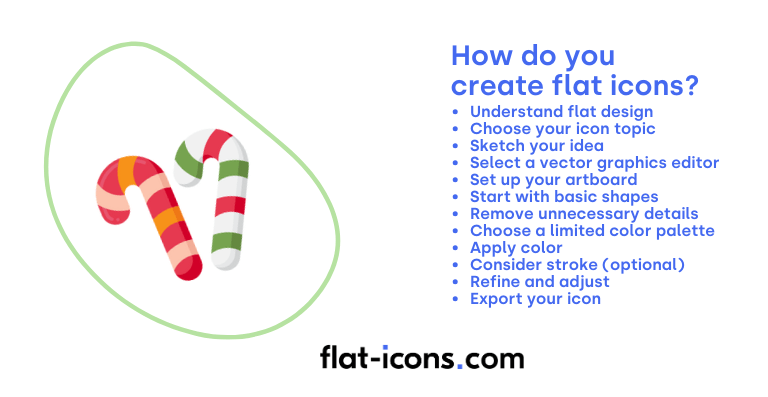
You create flat icons by following the step-by-step guide below.
- Understand the principles of flat design: Familiarize yourself with the core characteristics of flat icons. This includes:
- Minimalism: Focus on essential elements and avoid unnecessary details.
- Two-dimensionality: No gradients, shadows, or bevels to create depth.
- Geometric shapes: Often relies on basic shapes like circles, squares, and rectangles.
- Clean lines: Sharp and well-defined edges.
- Limited color palette: Typically uses a concise and often vibrant set of colors.
- Choose your icon topic: Decide what your icon will represent. This could be anything from a file type to a social media platform.
- Sketch your idea (optional but recommended): Before jumping into a digital tool, sketch out a few rough ideas on paper. This helps you visualize the concept and explore different compositions quickly.
- Select a vector graphics editor: Flat icons are best created using vector graphics software like Adobe Illustrator, Sketch, Figma, or Inkscape (which is free). Vector graphics are scalable without losing quality, making them ideal for icons.
- Set up your artboard: Create a new document in your chosen software. A common size for icons is 64×64 pixels or 128×128 pixels, but you can adjust this based on your needs. Ensure your artboard is set to a pixel grid for crisp edges.
- Start with basic shapes: Begin building your icon using fundamental geometric shapes. For example, a speech bubble might start with a circle and a triangle.
- Simplify and remove unnecessary details: This is crucial for flat design. Eliminate any decorative elements, textures, or complex details. Focus on the core visual representation of your topic.
- Choose a limited color palette: Select a small set of colors that complement each other. You can use online color palette generators or draw inspiration from existing flat design styles.
- Apply color: Fill your shapes with the chosen colors. Remember, flat design typically uses solid, uniform colors without gradients.
- Consider stroke (optional): You can add a simple, consistent stroke (outline) to your icon if desired. Keep the stroke weight thin and the color consistent throughout your icon set.
- Refine and adjust: Take a step back and review your icon. Make any necessary adjustments to the shapes, colors, and overall composition to ensure it’s clear, recognizable, and visually appealing.
- Export your icon: Once you’re satisfied, export your icon in appropriate formats. Common formats for web use include SVG (Scalable Vector Graphics) and PNG (Portable Network Graphics). For SVG, ensure it’s optimized for web use. For PNG, export at the desired resolution (e.g., 64×64, 128×128).
Read more icon articles