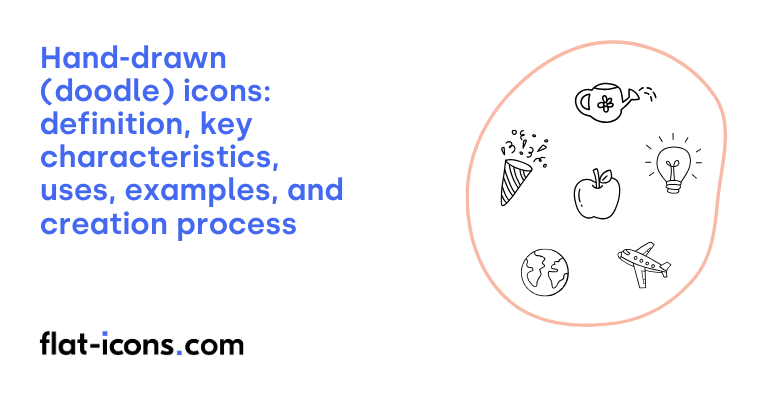Hand-drawn (doodle) icons are informal, spontaneous visual symbols created through freehand drawing that communicate ideas, concepts or information through simple, recognizable shapes and lines (often used in visual note-taking, sketchnoting and informal communication).
The key characteristics of hand-drawn icons are basic geometric shapes, simple lines and minimal details for quick recognition. These icons feature imperfect organic lines that give a personal, approachable feel. Doodle icons maintain consistency through repeated visual elements and standardized representations.
The creation process of doodle icons begins with basic shapes (circles, squares, triangles) as foundational elements. Artists add distinctive details and characteristics to transform basic shapes into recognizable symbols. The final step involves refinement while maintaining the spontaneous, hand-drawn quality.
The primary uses of doodle icons are in visual note-taking systems to enhance information retention. Sketchnoting practitioners use these icons to create visual hierarchies in notes. Business presentations incorporate hand-drawn icons to increase engagement and memorability. Educational materials feature doodle icons to simplify complex concepts.
Common examples of hand-drawn icons include simple faces that convey emotions through basic curved lines. Lightbulbs represent ideas using minimal strokes. Arrows indicate direction or connection through single-line drawings. Speech bubbles show communication through basic rounded shapes. Stars highlight importance using quick intersecting lines.
Table of Contents
What are hand-drawn (doodle) icons?
Hand-drawn (doodle) icons are informal, freehand visual symbols or illustrations created through sketching or drawing that represent concepts, objects or actions in a simplified, personal style (also known as sketch icons or scribble icons).
Hand-drawn icons emerged from the natural human tendency to communicate through simple visual marks and symbols. Visual communication designers utilize hand-drawn icons to create approachable, human-centered interfaces that feel more authentic and relatable than rigid geometric icons.
Design professionals employ hand-drawn icons to add personality and emotional warmth to digital products, websites and presentations. The intentionally imperfect nature of doodle icons creates visual interest through organic line quality, texture variations and slight irregularities that machine-made icons lack.
Hand-drawn icons serve practical functions in user interface design, information graphics and educational materials. The casual sketched icon style makes complex information more digestible and memorable by leveraging familiar drawing techniques that mirror how humans naturally process visual information.
Digital tools now enable designers to create hand-drawn icons that maintain their organic qualities while providing the flexibility of vector graphics. Modern design software allows hand-drawn icons to scale smoothly across different sizes and contexts while preserving their distinctive sketched aesthetic.
Hand-drawn icons represent a significant design approach that bridges traditional sketching with modern digital interfaces. The organic, human quality of doodle icons continues to make information more engaging and accessible across diverse applications.
What are the key characteristics of hand-drawn (doodle) icons?
The key characteristics of hand-drawn (doodle) icons are informal sketch-like aesthetics that deliberately deviate from digital precision to create a natural, handcrafted appearance. The key characteristics of hand-drawn (doodle) icons are listed below.
- Simplified Abstraction: Hand-drawn icons utilize basic shapes and fundamental forms for quick recognition. Mobile app menu buttons employ minimalist circles and lines, while website navigation icons feature simple geometric outlines. Educational materials often use basic shapes to represent complex concepts.
- Intentional Imperfection: Hand-drawn icons incorporate deliberate asymmetry and natural irregularities. Logo designs showcase uneven line weights and slightly misaligned elements. Digital planners feature naturally imperfect circles and arrows that mimic real pen strokes.
- Tactile Texture: Visual depth emerges through varied line weights, stippling and manual shading techniques. Presentation graphics incorporate cross-hatching effects, while journal icons display organic shadowing. Brand illustrations utilize diverse stroke patterns to create dimensional effects.
- Casual Authenticity: Hand-drawn icons maintain a relaxed, approachable aesthetic that mimics freehand marker illustrations. Social media buttons feature loose, flowing lines, while website headers display spontaneous sketched elements. Creative project icons showcase natural stroke variations.
- Cohesive Irregularity: Despite their informal nature, hand-drawn icons maintain consistent visual language within icon sets. Web design elements share similar stroke weights and drawing styles. Branding packages utilize unified doodling techniques across multiple icons.
Hand-drawn icons transform digital interfaces through intentional imperfection and authentic human touch. Design applications range from casual mobile apps to professional presentations: each implementation requires careful balance between creative expression and functional clarity.
Where are hand-drawn (doodle) icons typically used?
Hand-drawn (doodle) icons are typically used in casual and creative digital projects where a personal, approachable touch is desired. Typical uses of hand-drawn (doodle) icons are listed below.
- Web Design and User Interfaces: Hand-drawn icons enhance website designs by adding personality and visual interest. Popular applications include landing pages, navigation menus and call-to-action buttons. Tech startups frequently incorporate doodle icons to create distinctive, approachable interfaces that stand out from conventional corporate designs.
- Digital Applications and Mobile Apps: Mobile applications utilize doodle icons to create friendly user experiences. Dating apps, wellness trackers and social networking platforms implement hand-drawn elements for navigation buttons, status indicators and feature illustrations to establish an engaging, casual atmosphere.
- Branding and Logo Design: Companies employ hand-drawn icons to convey authenticity and craftsmanship in brand identity. Small businesses, artisanal products and creative agencies use doodle-style logos and brand elements to communicate approachability and unique character.
- Educational Materials: Learning platforms and e-learning courses feature hand-drawn icons to explain complex concepts. Interactive worksheets, online course materials and educational apps use doodle illustrations to create engaging visual explanations and improve information retention.
- Digital Planning Tools: Digital planners, bullet journals and productivity apps incorporate hand-drawn icons for decorative and functional purposes. Calendar apps, to-do lists and note-taking platforms use doodle elements to create a more personal, journal-like experience.
- Presentation Design: Business presentations and pitch decks utilize hand-drawn icons to maintain audience engagement. Conference slideshows, workshop materials and corporate training documents feature doodle elements to break up text-heavy content and highlight key points.
Hand-drawn icons continue to evolve in digital design: Modern design tools enable creators to blend traditional doodle aesthetics with contemporary digital functionality. The growing demand for authentic, personalized user experiences ensures hand-drawn elements remain relevant across multiple platforms and applications.
When should you use hand-drawn (doodle) icons?
Hand-drawn (doodle) icons are design elements that should be used when projects require a personal touch, approachability or creative expression. These icons incorporate imperfect, sketched qualities that simulate natural drawing techniques (varying line weights, subtle wobbles organic textures) to create memorable visual experiences.
Design projects benefit from hand-drawn icons when establishing intimate connections with audiences. Hand-drawn elements create separation between content sections while maintaining visual harmony with other design components. The imperfect nature of doodle icons adds authenticity to brand communications.
Digital platforms leverage hand-drawn icons for specific purposes. Mobile applications utilize doodle icons to craft friendly user interfaces. Educational materials implement sketched elements to explain complex concepts accessibly. Presentations incorporate hand-drawn visuals to enhance memorability and facilitate visual thinking.
Brand identity projects require strategic use of hand-drawn elements. Doodle icons convey craftsmanship and quality through intentional imperfection. Companies seeking differentiation employ hand-drawn aesthetics to stand apart from conventional corporate visuals. The informal nature of sketched icons helps brands appear more relatable and human.
Implementation guidelines ensure effective use of hand-drawn icons. Design systems must balance consistency with natural variation. Animation brings static doodle elements to life through micro-interactions. Strategic placement prevents visual overwhelm while maintaining engagement.
Hand-drawn icons serve distinct communication goals in modern design. The sketched aesthetic creates emotional connections through perceived authenticity and craftsmanship. Design projects benefit from doodle icons when approachability and creativity take priority over corporate precision.
What are the pros and cons of using hand-drawn (doodle) icons?
Hand-drawn (doodle) icons are distinctive visual elements that offer unique personality and warmth but face technical limitations in digital environments.
The pros of using hand-drawn (doodle) icons are listed below.
- Authentic Personal Touch: Hand-drawn icons create genuine connections through unique stroke variations and imperfections. Craft coffee shops use hand-drawn menu icons to convey artisanal quality, while educational platforms implement doodle-style illustrations to make complex concepts more approachable and engaging.
- Creative Freedom: Hand-drawn icons allow unrestricted artistic expression through varied techniques like watercolor washes and pencil textures. Independent bookstores utilize custom hand-drawn signage systems, while lifestyle blogs incorporate spontaneous sketch-style elements for visual storytelling.
- Enhanced User Engagement: Hand-drawn elements soften digital interfaces and improve visual thinking. Educational apps use doodle-style navigation icons to increase student interaction, while wellness platforms implement hand-drawn elements to create comfortable user experiences.
The cons of using hand-drawn (doodle) icons are listed below.
- Technical Limitations: Hand-drawn icons present challenges in scaling and editing. Digital displays may lose detail when icons are resized, vector editing becomes complex due to irregular anchor points and maintaining consistent quality across different sizes requires significant effort.
- Resource Intensive: Creating hand-drawn icon sets demands substantial time and material investment. Professional icon sets require multiple iterations for consistency, specialized art supplies add to production costs and revisions involve complete redraws rather than quick digital adjustments.
- Style Consistency Challenges: Maintaining uniform appearance across hand-drawn icon sets poses significant difficulties. Brand guidelines struggle with standardizing hand-drawn elements, different drawing sessions produce varying results and achieving pixel-perfect alignment becomes nearly impossible.
Hand-drawn icons offer unique advantages in creating authentic, engaging user experiences despite technical limitations. Design teams must carefully weigh the balance between artistic expression and practical implementation: successful projects often combine hand-drawn elements with digital refinements to maximize impact while minimizing drawbacks.
What are some examples of hand-drawn (doodle) icons?
Some examples of hand-drawn (doodle) icons are listed below.
- Basic Shapes and Symbols: Hand-drawn versions of hearts, stars, arrows and speech bubbles incorporate purposefully uneven lines and asymmetrical forms. These fundamental shapes appear in vector sketch element sets from Adobe Stock and are popular for casual, friendly design applications.
- Business and Professional: Doodle icon collections feature sketchy representations of office items, presentation elements and corporate symbols. Roundicons offers 100+ business-themed hand-drawn icons across 20 categories, maintaining visual harmony while preserving an informal aesthetic.
- Educational and Social: Figma Community provides free doodle icon sets specifically designed for educational interfaces and social media. These collections include classroom elements, learning symbols and communication icons with editable vector shapes for customization.
- Household and Property: Creative icon sets showcase hand-drawn versions of houses, furniture, fixtures and moving elements. These icons maintain sketch-like qualities while depicting practical items like carts, vans, keys and ladders.
- Interface and Navigation: User interface doodle icons include hand-drawn versions of common UI elements like menu buttons, scroll bars and navigation arrows. These icons blend functional design with an artisanal, imperfect aesthetic for enhanced user engagement.
- Decorative Elements: Collections feature hand-drawn frames, borders and embellishments with sketchy lines and stippling effects. These decorative doodles add visual texture through shadows, shading and intentionally irregular strokes.
Digital platforms offer extensive libraries of hand-drawn doodle icons in various formats: SVG, PNG and vector files support diverse design applications. Professional icon sets maintain thematic consistency while preserving the characteristic imperfect, sketch-like aesthetic that defines doodle-style graphics.
How do you create hand-drawn (doodle) icons?
Creating hand-drawn (doodle) icons involves a systematic process of transforming clean lines into friendly, imperfect shapes that mimic freehand drawings while maintaining simplicity and visual appeal.
- To start, prepare your workspace by selecting basic tools and references. Gather a digital drawing tool or paper and pen and create a reference sheet of existing icons.
- To sketch, begin with clean icon lines and basic shapes. Use simple geometric forms as foundations. Implement stick figures and basic shapes as confirmed by multiple designer testimonials in 2023.
- To refine, adjust stroke properties and line quality. Set Round Cap and Round Join in software like Adobe Illustrator. Vary line width to mimic natural drawing pressure as demonstrated in Hannah Bacon’s design tutorial.
- To transform, apply digital effects and roughening. Use the Roughen effect with smooth points and medium detail settings. Maintain ‘gentle hand-drawn’ appearance without excessive scribbling as recommended by professional icon designers.
- To optimize, unify and smooth the final artwork. Merge strokes using Pathfinder Unite command. Round off harsh angles using Live Corner Widgets as detailed in recent digital design guides.
- To finalize, adjust size and format for various uses. Resize icons to fit standard grids and prepare variations for different platforms as specified in contemporary icon design documentation.
These steps provide a comprehensive approach to creating hand-drawn icons that maintain both professional quality and authentic hand-drawn aesthetics, suitable for various applications from web design to digital planning tools.
Read more icon articles