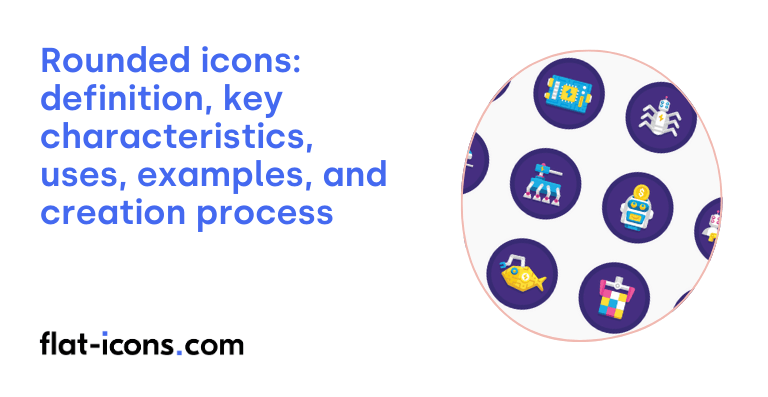Rounded icons are digital graphical elements that feature curved corners on their visual components and bounding boxes, designed to create a more approachable and user-friendly interface experience.
Specific design principles are utilized for rounded icons: consistent border radius (typically 2px at 48×48 pixels), rounded stroke caps on line endings and balanced visual weight across icon sets. Microsoft’s design system aligns rounded icons to a 48×48 grid with 2px exterior curves and 1px interior curves.
Rounded icons serve multiple purposes: navigation elements in mobile operating systems (iOS, Android), brand identity markers in social media platforms and visual cues in web interfaces.
Creation process involves: setting up a 24×24 pixel canvas with 1px padding, applying 2px stroke width, maintaining consistent corner radius and ensuring pixel-perfect alignment to the grid.
Common examples include: Apple’s iOS system icons, Google’s Material Design icons and social media platform icons. Atlassian’s design system demonstrates rounded icons with curved exterior edges paired with sharp interior corners for optimal clarity and visual harmony.
Table of Contents
What are rounded icons?
Rounded icons are digital graphic symbols that feature curved corners, soft edges and smooth curves on their visual elements or bounding box (also known as soft-edge icons or curved icons).
Digital interfaces employ rounded icons across mobile operating systems, social media platforms and web applications. Microsoft’s design system specifies rounded icons should align to a 48×48 grid with a 2px corner radius. Rounded stroke caps terminate line endings with curves rather than sharp points.
Visual harmony demands consistent implementation of border radius, size and line width across icon sets. Rounded icons create additional white space within grid layouts. The curved edges direct user attention inward toward content while reducing visual clutter.
Major technology companies have embraced rounded iconography in their design systems. Apple’s iOS and Google’s Material Design utilize rounded icons to establish a friendly user interface. Atlassian’s design system incorporates rounded corners to align with typography and UI elements.
Rounded icons serve specific functional purposes in digital environments. Browser tabs display rounded brand icons as favicons. Commercial applications include logos, infographics and user interface elements where approachability is paramount. The curved aesthetic enhances visual clarity while maintaining professional polish.
Rounded icons represent a deliberate design choice that balances aesthetic appeal with functional clarity. The soft edges and curved elements of this icon style create an approachable interface while maintaining visual hierarchy and reducing cognitive load. Modern digital platforms continue to adopt rounded iconography as a standard for user-friendly design systems.
What are the key characteristics of rounded icons?
The key characteristics of rounded icons are soft corners, balanced shapes and geometric designs that create approachable and visually pleasing user interface elements. The key characteristics of rounded icons are listed below.
- Corner Radius Specifications: Standard rounded icons utilize specific measurements for corner curvature. Microsoft Windows apps implement a 2px radius for exterior curves and 1px radius for interior curves at 48×48 resolution. Material Design and iOS platforms employ similar rounded corner principles for consistency.
- Grid Alignment: Rounded icons align to precise pixel grids for optimal balance. Microsoft’s 48×48 grid system ensures distinctive silhouettes while maintaining proportional spacing. Icon elements snap to the pixel grid to prevent blurring and maintain crisp edges at various scales.
- Stroke Properties: Rounded icons feature consistent stroke widths using even-numbered pixels (typically 2-4px). End caps can be rounded for friendliness or squared for clarity, as seen in Atlassian’s design system. Continuous curves join smoothly using mirrored control points.
- Shape Simplification: Rounded icons utilize minimal shapes with geometric foundations. Icons employ 45-degree angles for recognizable patterns and avoid complex perspectives. Apple and Google’s Material Design demonstrate this principle through clean, easily distinguishable forms.
- White Space Integration: Rounded corners create natural breathing room within icon designs. Curved edges generate additional white space in grid layouts, as demonstrated in iOS and Android interfaces. Spacing enhances visibility and reduces visual clutter.
- Visual Balance: Rounded icons maintain consistent thickness ratios throughout their design. Balanced silhouette enables effective scaling across different sizes while avoiding extreme variations between thick and thin elements. Atlassian and Material Design systems exemplify this balanced approach.
These characteristics work together to create icons that enhance user interface design through improved readability and visual appeal. Modern operating systems and design frameworks continue to evolve these principles: Microsoft’s Fluent Design and Apple’s iOS demonstrate the ongoing refinement of rounded iconography in contemporary interfaces.
Where are rounded icons typically used?
Rounded icons are typically used in digital interfaces, mobile applications and brand assets where visual distinction and user-friendly interaction are essential. Typical use cases of rounded icons are listed below.
- Mobile Applications: Android adaptive icons utilize rounded shapes across launchers, shortcuts and settings interfaces. These icons provide larger touch targets and maintain consistency across different device models. Google’s Material Design system exemplifies this approach with their rounded icon implementation.
- Browser Elements: Rounded icons serve as favicons in browser tabs for major brands. Browser tabs display circular brand identifiers for improved recognition and space efficiency. Companies like Google strategically design their logos to work within these rounded constraints.
- User Interface Buttons: Call-to-action buttons with rounded icons demonstrate 17-55% higher click-through rates compared to sharp-cornered alternatives. Mobile apps implement rounded interface elements for improved touch accuracy and visual hierarchy. Settings menus and navigation bars frequently utilize rounded icons for enhanced usability.
- Social Media Platforms: Modern social applications incorporate rounded corner icons throughout their interfaces. Platform-specific icon sets maintain consistent rounded styling across different social networks. Profile pictures and action buttons adopt circular shapes for unified visual language.
- Marketing Materials: Infographics utilize rounded icons to draw attention to key information points. Brand collateral including posters and landing pages implement rounded icons for approachable aesthetics. Commercial design assets frequently feature rounded icon bundles with 2200+ style-consistent elements.
- Website Navigation: Content hierarchies use rounded icons to guide user focus and improve readability. Touch-optimized websites implement rounded elements for better mobile interaction. Navigation menus utilize circular icons to separate distinct sections and functions.
The widespread adoption of rounded icons across digital platforms demonstrates their effectiveness in modern interface design. Research confirms rounded elements increase engagement while providing practical benefits for touch interaction and visual hierarchy: these factors drive continued implementation in emerging interface designs.
When should you use rounded icons?
Rounded icons should be used when designing for approachability, user comfort and brand alignment (especially for brands with circular or soft design elements).
Microsoft’s design guidelines establish specific parameters for rounded icons. Microsoft aligns icons to a 48×48 grid with 2px radius for exterior curves and 1px radius for interior curves. These specifications ensure balanced icons maintain distinctive shapes while promoting visual harmony.
User experience research demonstrates rounded icons create measurable benefits. Rounded corners accelerate brain processing speed for visual information. Users perceive rounded elements as safer and more approachable compared to sharp-edged alternatives. These psychological effects make rounded icons particularly valuable for consumer-facing applications.
Technical implementation requires careful consideration of scale. Small icons (24×24 pixels) benefit from a 2-4 pixel border radius. Larger icons (32×32 pixels and above) can support 4-6 pixel border radius without losing definition. These proportions maintain clarity while preserving the rounded aesthetic across different sizes.
Brand consistency drives rounded icon adoption in specific contexts. Companies with circular logos, curved design elements or humanistic typefaces achieve stronger visual coherence through rounded icons. Browser favicons demonstrate this principle, with many major brands utilizing circular designs for optimal tab display.
Rounded icons serve essential functions in modern interface design. The rounded aesthetic creates visual harmony, enhances user comfort and improves information processing. Successful implementation requires careful attention to size-appropriate radius measurements and brand alignment considerations.
What are the pros and cons of using rounded icons?
Rounded icons are design elements that offer both significant advantages and limitations in user interface design, affecting usability, aesthetics and technical implementation.
The pros of using rounded icons are listed below.
- Visual Approachability: Rounded corners create a friendlier, less aggressive interface appearance. Mobile apps like Instagram and WhatsApp utilize soft corners (0-4px radius) to achieve a welcoming aesthetic. This approach particularly benefits consumer-facing applications where user comfort is paramount.
- Recognition Speed: Simple rounded shapes enable faster visual processing at small sizes. Circle-based icons in mobile navigation menus and status bars allow users to identify functions within seconds. However, excessive corner rounding can impair symbol clarity and readability.
- Platform Compatibility: Rounded icons align with modern operating system requirements. Android’s adaptive icon system and iOS’s interface guidelines specifically support circular icon formats. This standardization ensures consistent appearance across different devices and launchers.
- Design Scalability: Clean vector-based rounded shapes maintain quality across different sizes. Professional design systems like Material Design implement rounded icons with reduced anchor points, preventing rounding errors during scaling. The simpler geometry results in fewer visual artifacts.
- Space Optimization: Circular icons require specific sizing considerations for visual balance. Interface layouts must account for circles appearing larger than squares of equal dimensions. This characteristic affects grid systems and spacing calculations in navigation menus.
- Brand Flexibility: Round icons support extensive customization options including dynamic shapes and theming. Enterprise applications can maintain consistent branding while allowing user personalization through wallpaper-based color adaptation and icon masking features.
The cons of using rounded icons are listed below.
- Space Constraints: Circular icons provide less usable area compared to square formats. Android apps and iOS applications must shrink square graphics to fit within circular boundaries, resulting in reduced visibility. For example, Google’s round icons force developers to compress content into a smaller space, making icons harder to spot at a glance.
- Brand Identity Limitations: Circular boundaries restrict logo presentation and brand expression. Companies like Google’s third-party developers face challenges when adapting existing square logos to round formats. Circular shape forces brands to crop or modify established logos, potentially compromising brand recognition.
- Visual Hierarchy Issues: Rounded elements can create visual clutter when overused in interfaces. Applications using rounded components across all UI elements suffer from reduced impact and diminished visual hierarchy. Android interface demonstrates how circular icons can increase rather than reduce visual complexity.
- Inconsistency Problems: Different rounding levels across platforms create disjointed appearances. iOS and macOS apps display varying grid placements for circular icons compared to watchOS and visionOS. Design systems require strict consistency in corner radii to maintain professional appearance.
- Accessibility Concerns: Rounded icons present challenges for users with visual impairments. Reduced space and potential loss of detail in circular formats affect icon recognition. Interface designers must ensure sufficient contrast and size for distinguishable, interactive elements.
- Widget Integration Challenges: Circular icons struggle to balance with rectangular widgets in modern interfaces. 9to5Mac analysis shows circular app icons create layout inconsistencies when placed alongside standard widget shapes. Misalignment affects the overall grid system and visual harmony.
The implementation of rounded icons demands careful consideration of technical constraints and user experience goals. Design systems must balance visual appeal with functional clarity: successful rounded icon design requires thorough testing across different sizes and contexts to ensure optimal performance.
What are some examples of rounded icons?
Rounded icons are graphic symbols with soft edges and smooth curves that create a friendly and approachable appearance in digital interfaces. Some examples of rounded icons are listed below.
- Mobile App Launchers: Android’s adaptive icon system specifically supports circular variants through android implementation. App developers create clean-edged icons without shadows to ensure optimal display on circular launcher shapes. Examples include messaging apps and social media platforms.
- User Interface Elements: Round icons serve as intuitive navigation components in digital interfaces. Font Awesome’s circle-info symbol and IconScout’s collection demonstrate widespread use in menus, tooltips and status indicators. These icons maintain visibility across different screen sizes.
- Social Media Branding: Platforms utilize rounded icons for profile pictures and interaction buttons. Pinterest’s circular pin buttons and Facebook’s rounded reaction icons exemplify this approach. The soft aesthetic helps maintain visual consistency across platforms.
- Web Design Components: CSS-based rounded icons enhance website navigation and functionality. Portland Community College’s style guide implements white icons on round teal backgrounds for feature galleries and direct page placement. These elements work effectively as both large displays and small indicators.
- Commercial Design Sets: Professional icon collections like Roundicons offer 60-piece sets in multiple formats (PNG, SVG, EPS, Ai). These carefully color-coordinated sets ensure visual harmony when multiple icons appear together, making them ideal for consistent branding applications.
- Interface Control Symbols: Rounded icons commonly represent standard controls like play buttons, volume adjusters and settings toggles.
Rounded icons continue to evolve with digital design trends, particularly in responsive web design and mobile applications. The development of new implementation methods, such as CSS border-radius properties and adaptive icon systems, demonstrates the growing importance of these versatile design elements in modern interfaces.
How do you create rounded icons?
Creating rounded icons involves a systematic process of designing, sizing and formatting your icon assets to achieve a circular appearance that works across different platforms and devices.
- To create the basic circular shape, use a photo editor or specialized online tool to modify your icon’s shape. Evidence shows tools like onlinepngtools.com provide browser-based solutions for instant round icon creation.
- To size your icon correctly, adjust dimensions to 108×108 dp for adaptive icons with a logo size between 48×48 dp and 66×66 dp. Android documentation specifically requires these measurements for optimal display and masking effects.
- To format your icon properly, ensure clean edges without masks or background shadows. Android development guidelines from 2023 emphasize that layers must be free from additional effects around the icon outline.
- To configure the background, specify a matching fill color that extends to the edges. Online tools can automatically detect and apply the correct background color by clicking the icon preview area.
- To implement the rounded icon in apps, use the ‘android’ attribute in the app manifest. This specification allows launchers to properly apply circular masking as confirmed by Android developer documentation.
After following these steps, your rounded icons will be properly formatted for both web and mobile applications, ensuring consistent appearance across different platforms and devices.
Read more icon articles