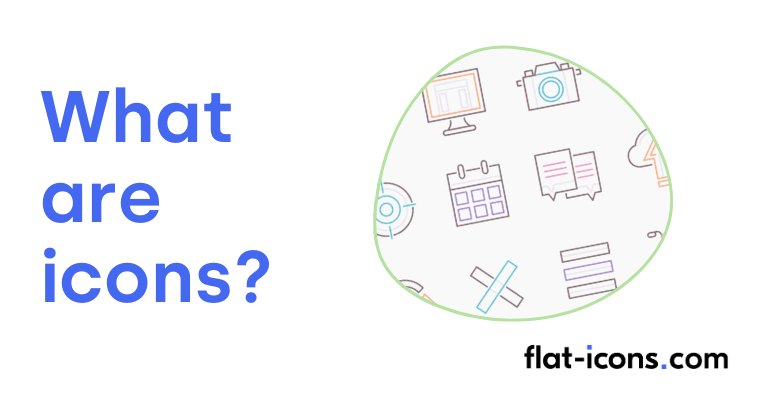Icons are simplified graphics designed to communicate or inform in a direct and universally recognizable manner.
The purpose of icons is to visually represent objects, actions, or ideas which allows for quick graphic recognition and understanding that transcends language barriers.
Icons can be categorized by style, type, format, and using additional icon categorizations.
Icon styles refer to the visual variations of icons. Icon styles include flat icons, animated icons, 3d icons, rounded icons, line (outlined) icons, isometric icons, hand drawn (doodle) icons, duotone icons, skeuomorphic icons, gradient icons, sticker icons, and filled icons.
Icon types categorize icons by their function in a digital interface or brand. Icon types include app icons, glyph icons, brand icons, UI icons, and favicons.
Icon formats are specific file types used to store icon data. Icon formats include SVG icons, EPS icons, PNG icons, JPG icons, GIF icons, and ICO icons.
Icons are commonly used to help users with navigation, represent common user actions, indicate different content types, provide feedback to users, improve brand recognition, represent features and functions, highlight website elements, and guide people in physical spaces.
Table of Contents
What is the definition of an icon?
An icon is a simplified graphic designed to communicate or inform in a direct and universally recognizable manner. In user interface (UI) design, icons are small visual elements, similar to symbols, used to represent specific functions, features, or content types. In graphic design, an icon is a simplified and stylized visual representation of an object, concept, or action, crafted to be easily recognizable and intuitively interpreted.
What is the purpose of icons?
The purpose of icons is to provide visual cues that improve content understanding and streamline navigation and interaction within an interface. They represent functions, categories, or features, contributing to the clarity, usability, and aesthetic appeal of designs. Icons enable users to navigate digital interfaces and perform actions without lengthy text.
What are the icon styles?
Icon styles are the variations in the visual appearance of icons. The icon styles are listed below.
- Flat icons: Flat icons employ a minimalistic approach focused on usability, using open space, bright colors, and two-dimensional graphics without three-dimensional effects.
- Animated icons: Animated icons use motion to draw attention or reflect actions, increasing user engagement and providing feedback.
- 3D icons: 3D icons illustrate objects with height, width, and depth, creating a three-dimensional illusion for a visually appealing and engaging experience.
- Rounded icons: Rounded icons feature soft edges and smooth curves, offering a friendly and approachable appearance.
- Line (outlined) icons: Line icons use stroke and fill attributes for a light and clean aesthetic, effective in interfaces with high element density.
- Isometric icons: Isometric icons render two-dimensional figures with a three-dimensional appearance, maintaining scale along axes without perspective or vanishing points.
- Hand-drawn (doodle) icons: Hand-drawn icons have a unique, informal, and charming aesthetic, evoking sketches with paper and pencil, and are suitable for brands aiming for a human, approachable image.
- Duotone icons: Duotone icons use a primary and secondary layer, with the secondary layer typically a lighter shade of the primary color, allowing for color-highlighting and status indication.
- Skeuomorphic icons: Skeuomorphic icons mimic real-world counterparts for intuitive understanding, using realistic textures and details, though less prevalent than flatter styles.
- Gradient icons: Gradient icons smoothly transition between colors, adding depth, dimension, and visual interest, suitable for a modern and technologically advanced feel.
- Sticker icons: Sticker icons resemble colorful stickers with outlines and a playful, expressive aesthetic, ideal for gaming or promotional interfaces.
- Filled icons: Filled icons are solid in form, scalable, and customizable, providing clarity at smaller sizes and drawing user attention to important interactive elements.
What are the icon types?
Icon types are the functional categorizations of icons within a digital interface or brand ecosystem. The icon types are listed below.
- App icons: App icons are visual identifiers for mobile applications on a user’s device, crucial for first impressions, brand recognition, and app discoverability.
- Glyph icons: Glyph icons are monochromatic icons and symbols emphasizing simplicity and ease of visual orientation, often used in UI design with text.
- Brand icons: Brand icons are simplified symbols representing a specific brand, used as a visual shorthand for the brand’s primary logo.
- UI icons: User interface (UI) icons guide user actions within websites and applications, representing functionality, concepts, or entities.
- Favicons: Favicons are small images associated with a website or page, aiding in website identification and brand recognition.
What are the icon formats?
Icon formats are the file types used for storing icon data. The icon formats are listed below.
- SVG icons: SVG (Scalable Vector Graphics) icons are an XML-based vector format that scales without quality loss, supports animation, and is ideal for web design due to its flexibility and small file size.
- EPS icons: EPS (Encapsulated PostScript) icons are a vector format suited for logos and illustrations, used in the print industry, and compatible with graphic design applications, but not optimized for web use.
- PNG icons: PNG (Portable Network Graphics) icons are a raster format popular for web design due to its support for transparency and lossless compression, but files can be larger than SVG.
- JPG icons: JPG (Joint Photographic Experts Group) icons are a raster format employing lossy compression that reduces file size but can degrade image quality, and it does not support transparency.
- GIF icons: GIF (Graphics Interchange Format) icons are a raster format that supports animation and is used on social media, but it has limitations like larger file sizes and a restricted color palette.
- ICO icons: ICO icons are designed for Windows, capable of storing multiple sizes and color depths within a single file, used for application icons and favicons.
What are the additional icon categorizations?
Icons can be additionally categorized based on source, design system, or representation nature. The additional icon categorizations are listed below.
- Material icons: Material Icons, now Material Symbols, are Google’s icon set for the Material Design system, offering consistency and a modern aesthetic across platforms, with multiple styles and customization.
- Resemblance icons: Resemblance icons directly depict physical objects for immediate understanding, leveraging users’ knowledge of real-world items for intuitiveness.
- Clarifying icons: Clarifying icons are visual markers explaining features or categorizing content, often used with text to reinforce meaning and improve interface clarity.
- Arbitrary icons: Arbitrary icons are symbols with meanings derived from convention and repeated exposure, like the “hamburger” menu icon, useful for abstract concepts.
- Conflicting icons: Conflicting icons occur when multiple icons represent the same concept or an icon has different meanings in different contexts, emphasizing the need for consistency and clear labeling.
- Colored icons: Colored icons use solid colors or gradients, appearing less formal and more playful, aiding in task completion and user satisfaction, but require judicious use to avoid distraction.
- Icon sets: Icon sets are collections sharing design principles and thematic coherence, ensuring visual harmony and consistency within a user interface.
Where are icons commonly used?
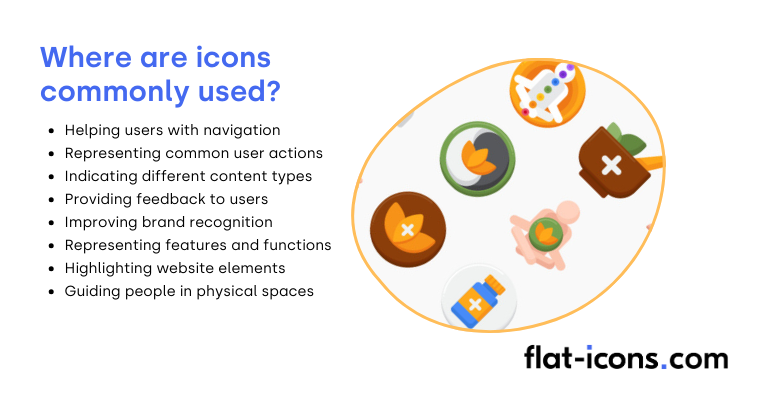
Icons are used commonly across digital platforms and physical environments to convey information quickly and visually. The common uses of icons are listed below.
- Helping users with navigation: Appearing in menus, toolbars, and tab bars to help users move through different sections of a website or application.
- Representing common user actions: Representing various functions, such as printing, saving, searching, or sharing content, allowing users to quickly identify and execute common actions.
- Indicating different content types: A video icon for video content or a document icon for files, for example.
- Providing feedback to users: Indicating a successful action with a checkmark or an error with an exclamation point, for example.
- Improving brand recognition: Brand icons, more generally, are used across various marketing materials and digital touchpoints to reinforce brand identity.
- Representing features and functions: Apps heavily rely on icons to represent features and functions, simplifying interfaces where screen space is limited.
- Highlighting website elements: Improving navigation, highlighting key information, supporting textual content, and contributing to the overall brand aesthetic.
- Guiding people in physical spaces: Signage at airports and malls to guide people, in instructional materials to provide visual cues, and in data visualization to make charts and graphs more engaging and understandable.
How are icons created?
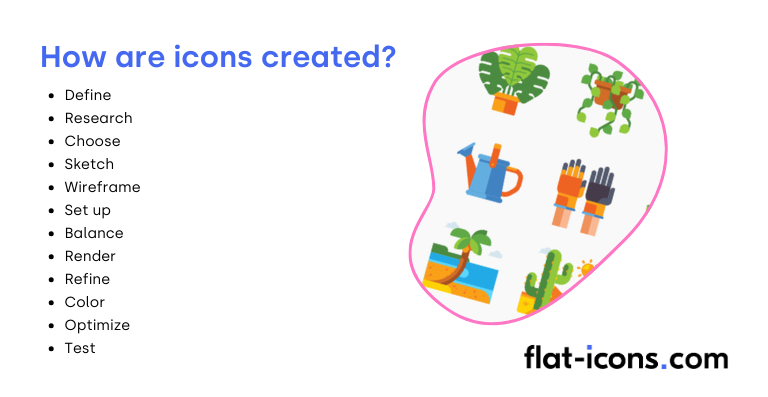
The process of creating icons is described step-by-step in the list below.
- Define: Clearly establish the purpose and intended function of the icon. Understand what message or action the icon needs to convey to the user.
- Research: Thoroughly investigate existing icons related to your subject matter and within the intended platform or context. This helps in understanding common visual languages and avoiding unintentional similarities.
- Choose: Select a visual style that aligns with the brand, platform, or overall design system. Consider factors like whether the style should be flat, skeuomorphic, outlined, filled, or a combination.
- Sketch: Begin by creating rough sketches of your icon ideas on paper or a digital sketching tool. Explore different concepts and compositions to find the most effective visual representation.
- Wireframe: Develop more structured outlines or wireframes of your chosen sketches. This stage focuses on the basic shapes and overall structure of the icon before adding finer details.
- Set up: Establish a precise grid system within your vector graphics software. This grid will help maintain consistency in size, spacing, and alignment across all icons in a set.
- Balance: Carefully adjust the proportions and negative space within the icon to achieve visual harmony and clarity. Ensure that the icon feels balanced and is easily recognizable.
- Render: Digitally create the icon using vector graphics software like Adobe Illustrator, Sketch, or Figma. Utilize basic geometric shapes and precise paths to build the final artwork.
- Refine: Pay close attention to details such as the angles of lines, the curvature of shapes, and the weight of strokes. Consistency in these elements is crucial for a cohesive icon set.
- Color: Select a color palette that is appropriate for the icon’s purpose and the overall design. Consider factors like brand colors, accessibility, and the emotional impact of different hues.
- Optimize: Ensure that the icon looks sharp and clear at various sizes and resolutions, especially if it’s intended for digital interfaces. Pay attention to pixel alignment to prevent blurriness.
- Test: Gather feedback on the icon’s clarity, recognizability, and overall effectiveness. User testing can help identify any potential issues or areas for improvement before finalization.
What are the tools commonly used to create icons?
Tools commonly used to create icons are listed below.
- Vector graphics editors: These are the industry-standard tools for creating scalable icons that look crisp at any size. Examples include Adobe Illustrator, Figma, Sketch, Affinity Designer, Inkscape, Gravit Designer, and CorelDRAW.
- User-friendly design platforms: These platforms often offer simpler interfaces and pre-made templates, making icon creation accessible to a wider audience. Examples include Canva, Venngage, Iconsflow, Graphicsprings, and Brand Crowd.
- Specialized icon management & generation tools: These tools focus on organizing, converting, or generating icons in various formats. Examples include IconJar, Iconion, SoftOrbits, Recraft AI, and ICO Convert.
- Icon font creation tools: These tools allow you to create and manage sets of icons that can be used as fonts, offering flexibility in styling and scaling. Examples include Fontello, IcoMoon App, Pictonic Fontbuilder, Glyphter, and Fontastic.
- Raster graphics editors (less common for creation, more for editing/conversion): While not ideal for creating scalable icons from scratch, these tools can be used for editing existing raster icons or converting them. Examples include GIMP and Adobe Photoshop.
- Image viewers with icon extraction capabilities: Some image viewers offer the ability to extract icons from executable files or libraries. An example is IrfanView.
What are the key principles for creating icons?
Key principles for creating icons are listed below.
- Clarity of meaning: An icon should immediately convey its intended message to the user without ambiguity.
- Simplicity: Removing unnecessary details that can clutter the icon and hinder quick recognition.
- Familiarity: Utilizing familiar symbols and metaphors that users already understand can significantly improve usability.
- Alignment and balance: Attention to alignment and balance within the icon’s design ensures a visually harmonious and professional appearance.
- Consistency: Consistency across an entire icon set is essential for creating a unified visual language within an application or website, improving learnability and user experience.
- Reflection of personality and branding: The icon’s design should reflect the personality and branding of the product or company it represents.
- Universality: Effective icons should strive to be universally understood whenever possible, avoiding reliance on language-specific elements.
- Legibility: Icons should be legible even when reduced to small sizes.
- Nonverbal communication: Communicating their meaning without the need for text.
- Appropriate sizing: Ensuring that icons are appropriately sized, especially for touch-based interfaces, is also critical for usability.
- Consistent visual weight: Maintaining consistent visual weight across an icon set.
- Sufficient white space: Utilizing sufficient white space around and within icons contribute to a clean and easily scannable interface.
- Cultural and contextual relevance: Designers should also be mindful of cultural and contextual relevance, ensuring that the symbols used are appropriate and understandable for the target audience.
- User testing: Testing icons with users is a vital step to validate their clarity, recognizability, and overall effectiveness.